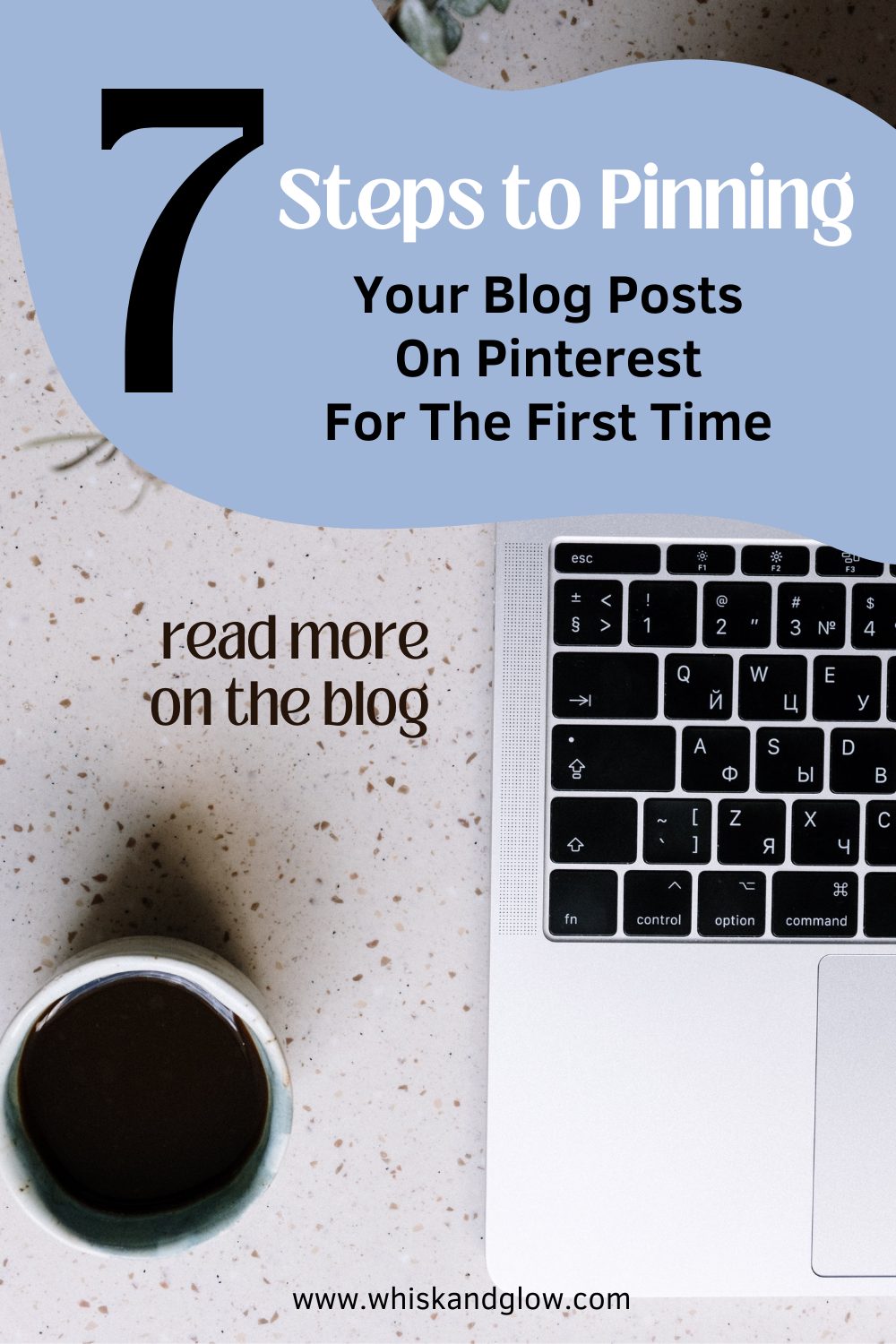Unlock the potential of Pinterest to elevate your blog's visibility and drive continuous traffic. Follow our step-by-step guide for effective pinning and sustainable growth. Happy pinning and blogging!
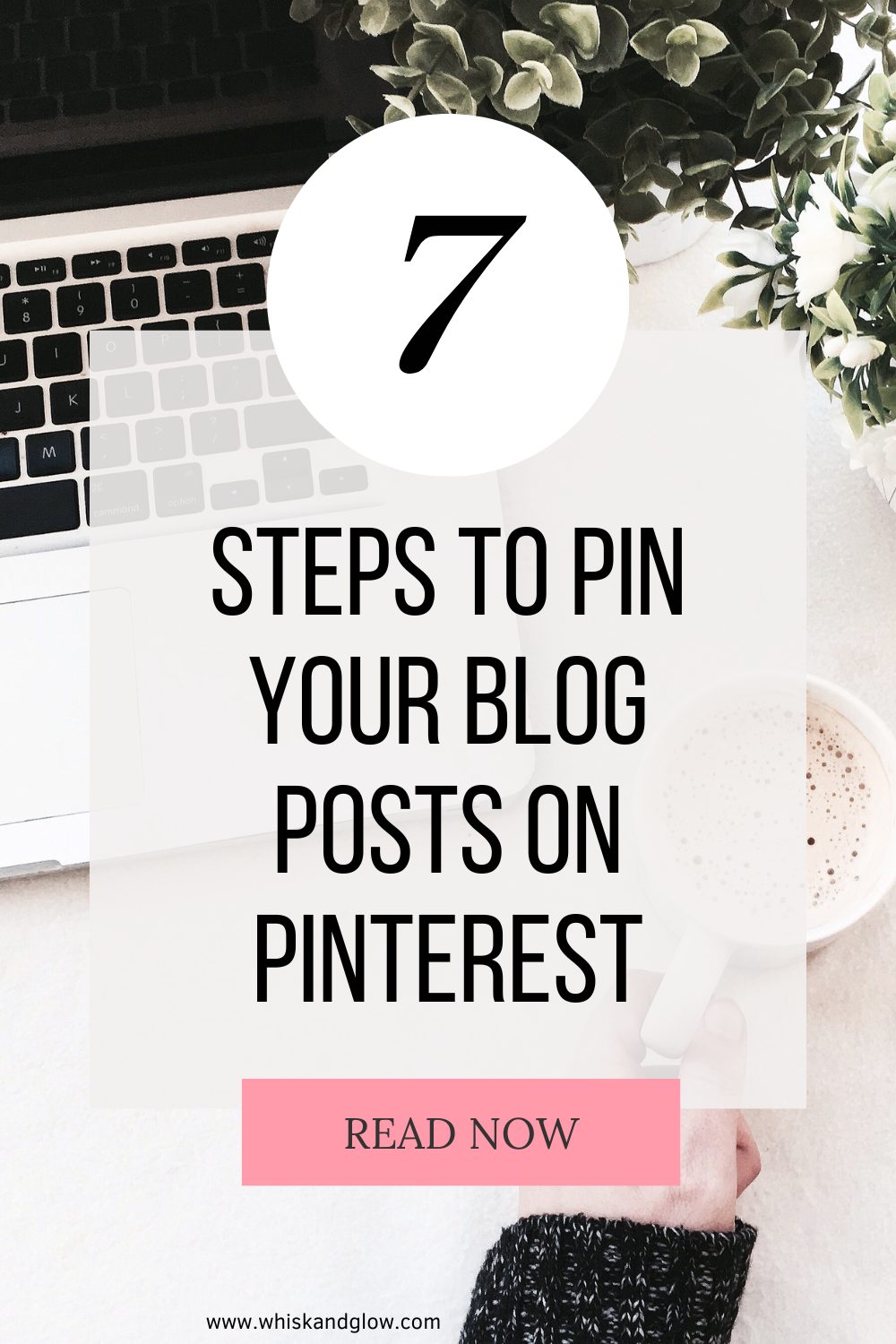
Embarking on the journey of blogging requires not only great content but also a strategic approach to promoting it. By leveraging the power of Pinterest, you can significantly enhance the visibility of your blog. Here's a step-by-step guide to seamlessly integrate your blog with Pinterest and drive traffic to your content.
1. Content Creation and Blog Post Challenge
Kickstart your blogging journey by creating 30 engaging blog posts. This not only exercises your creative muscles but also ensures a visually appealing and comprehensive website. For steps on writing a blog posts, read How to Write a Blog Post or do a blog post challenge by completing 90 posts using our Free 90 Day Challenge Worksheet.
2. Image Optimization for Pinterest
Enhance your blog posts by incorporating two pinnable images with dimensions of 1000 x 1500 pixels. This not only captivates your audience but also facilitates easy pinning to Pinterest, setting the stage for increased visibility.
3. Pinterest Account Setup
Head over to Pinterest, create or log in to your account, and ensure it's set up as a business account. For a detailed guide on setting up your Pinterest account as a new blogger, read Setting Up Your Pinterest Account as a New Blogger.
4. Install Pinterest Save Extension
Streamline your pinning process by adding the Pinterest Save Extension to your preferred browser. Follow the instructions to Save Pins with the Pinterest Browser Button.
5. Pinning Your Content
Navigate through your blog, one post at a time, and use the Pinterest Save extension to pin each optimized image. Ensure you craft SEO-rich pin titles and descriptions, and select the most relevant board. Avoid keyword stuffing and pin each image to a single board.
Alternatively, you can go to Pinterest.com and click on "Create Pin". This will take you to a page which allows you to upload up to 10 pin images at a time. Drag and drop the images you want to add for each blog post. Then add in all the details as follows:
- Title
- Pin Description
- Direct link to your blog post
- Choose your Board you want to pin to
- Add Tagged Topics by typing them in one by one. If there is a tag for that topic, it will automatically populate and you can click to add it (or press enter).
- Then choose the date you want it to pin at: Either choose to pin it immediately or you can click the "Publish at a later date" button and select the specific date and time you want it to go live.
I will typically choose the pin to go live immediately for any posts that are already live on my website. And then use the Pinterest "Publish at a later date" button for any posts that I've scheduled to go live in the future.
Just a note: For repining older posts that have already been pinned, I will use the Tailwind App to schedule out more pins back to those old blog posts (see below section on Pin Scheduling and Maintenance).
6. Cross-Pinning on Pinterest
Expand your reach by pinning your content from category boards to other relevant boards. Create a strategic approach to pinning by saving the same pin to multiple boards, ensuring it aligns with each board's theme.
7. Board Organization
Maintain a natural and appealing appearance on your boards by reorganizing the pins. Use the drag and drop method to spread out pins, avoiding clusters of posts from the same blog. Integrate other people's pins to create a diverse and visually appealing feed.
Pin Scheduling and Maintenance
Optimize your Pinterest strategy by using a pin scheduler such as Tailwind App or Canva Pro. Schedule fresh pin images to keep your content dynamic and continuously attract traffic to older blog posts.
By following these strategic steps, you'll not only boost your blog's visibility on Pinterest but also establish a sustainable approach to consistently drive traffic to your content.
Happy pinning and blogging!