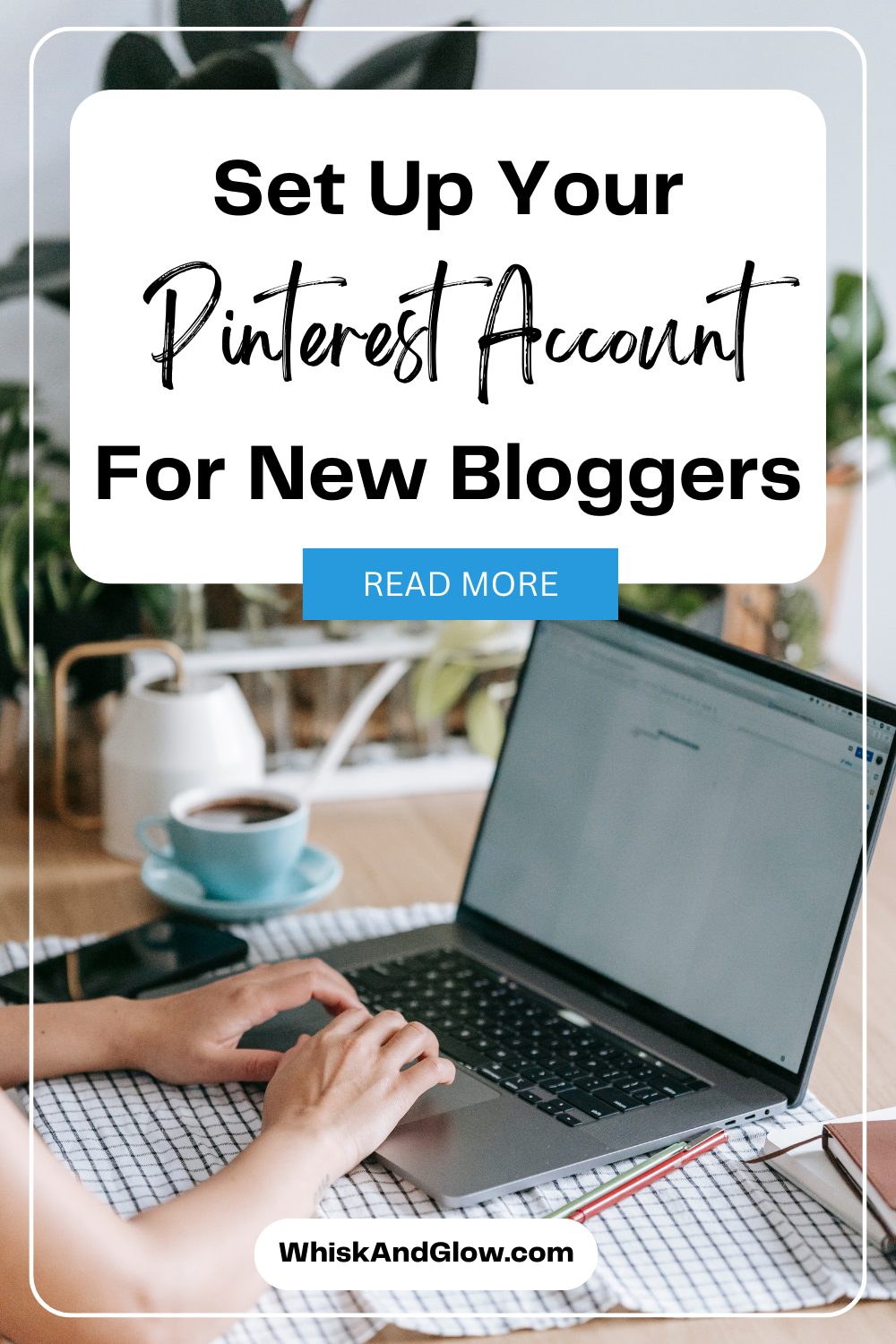Learn the essential steps to set up your Pinterest account as a new blogger. Enhance your online presence, utilize the Business Hub, and optimize your boards with personalized covers for increased visibility.
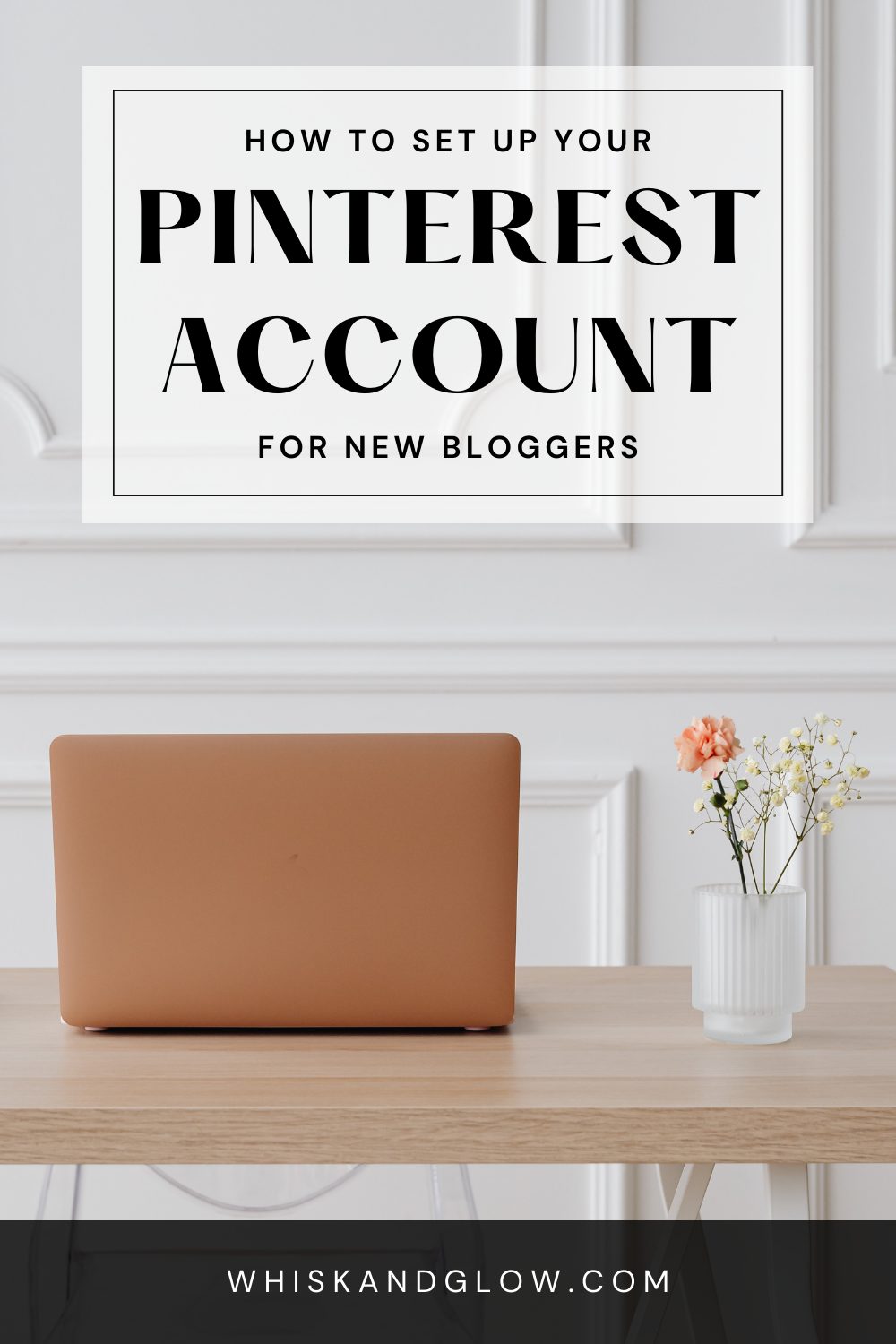
As a new blogger, establishing a strong online presence is crucial for success. Pinterest, with its visual appeal and vast user base, presents an excellent platform to showcase your content. In this guide, we will walk you through the steps to set up your Pinterest account, from the initial registration to creating a cohesive and professional-looking profile.
Steps to Set Up Your Pinterest Account:
1. Register for a Pinterest Account:
Begin by signing up for a Pinterest account using your email address or existing Google account. Choose a username that reflects your blog's identity.
2. Make it a Business Account:
- Opt for a Business Account to unlock the Business Hub and analytics features.
- Fill out your profile with business branding, including a logo, a profile picture of yourself, and a compelling About section.
3. Add Your Domain and Verify:
Boost your credibility by adding your domain name and verifying it through the addition of a key to your website.
4. Create Boards for Your Brand:
- Establish a strong foundation by creating a main board for your brand, serving as a catch-all.
- Additionally, create specific boards for each of your blog categories (approx 4-5).
5. Design Board Covers on Canva:
- Head over to Canva to design square canvas board covers.
- Create a cohesive look by adding large text matching each board title.
- Download the designs, save them to your computer, and rename each cover to match the board title for SEO optimization.
6. Upload Board Covers to Pinterest:
- Use the "Create a pin" feature on Pinterest to upload each board cover.
- Fill in the title, description, and other details for each new pin/board cover.
- Select the matching board for each cover.
7. Populate Boards with Pins:
- Fill each board with 20-50 pins, quickly saving recommended pins from Pinterest.
- Add your own new pins and maintain a mix of others' content.
8. Organize Board Covers:
If adding board covers after pinning, drag and drop them to the first position in each board for a professional and cohesive appearance.
9. Use a Pin Scheduler:
Optimize your Pinterest strategy by using a pin scheduler like Tailwind app. Schedule pins to all your boards for consistent and efficient content sharing.
Congratulations! You've successfully set up your Pinterest account as a new blogger. By implementing these steps, you're not only enhancing your online presence but also creating a visually appealing and cohesive profile that will attract and engage your audience. Stay consistent, schedule pins, and watch your blog flourish on Pinterest.