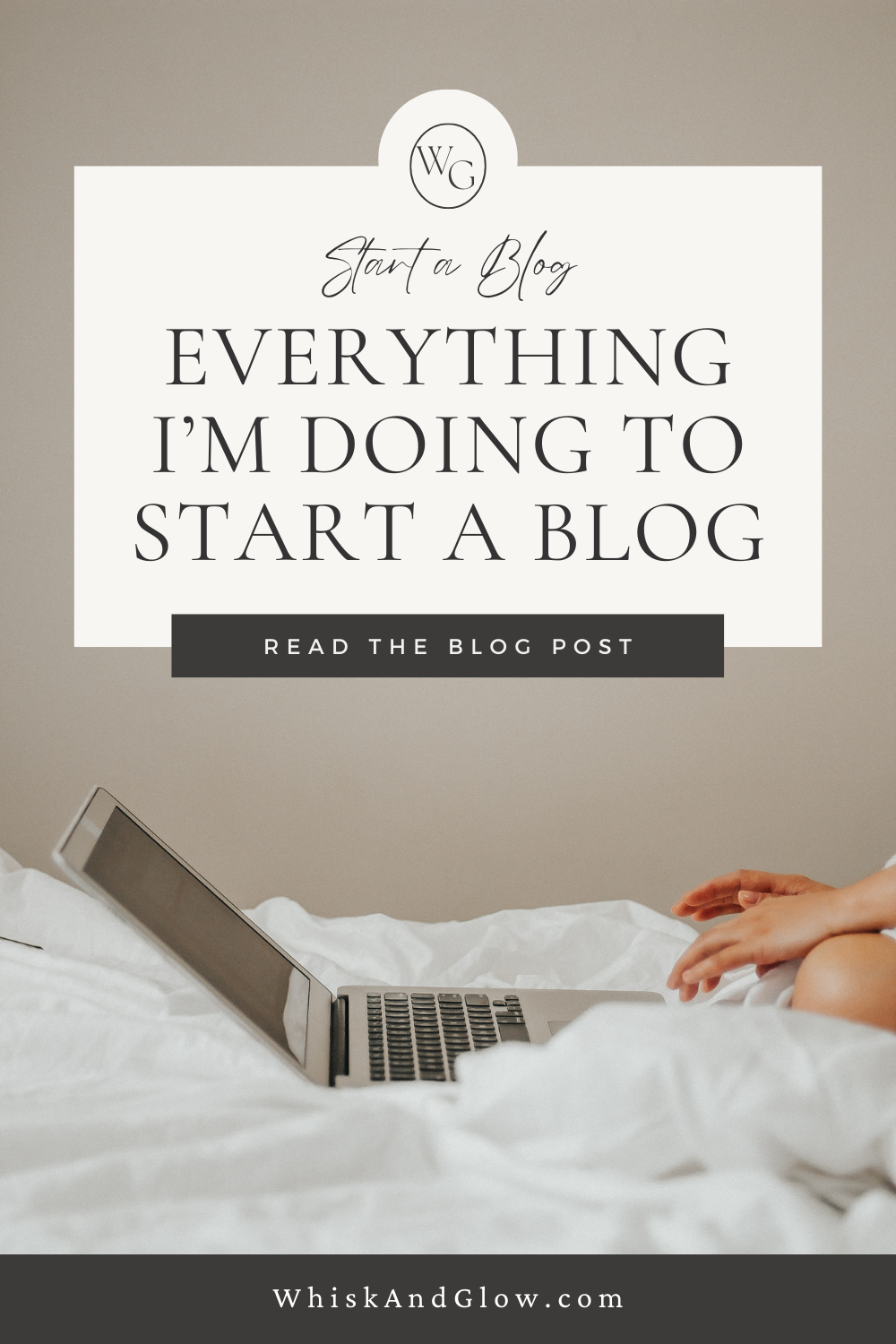Everything I am doing to start my blog. I will be updating this post in real time as I complete each step.
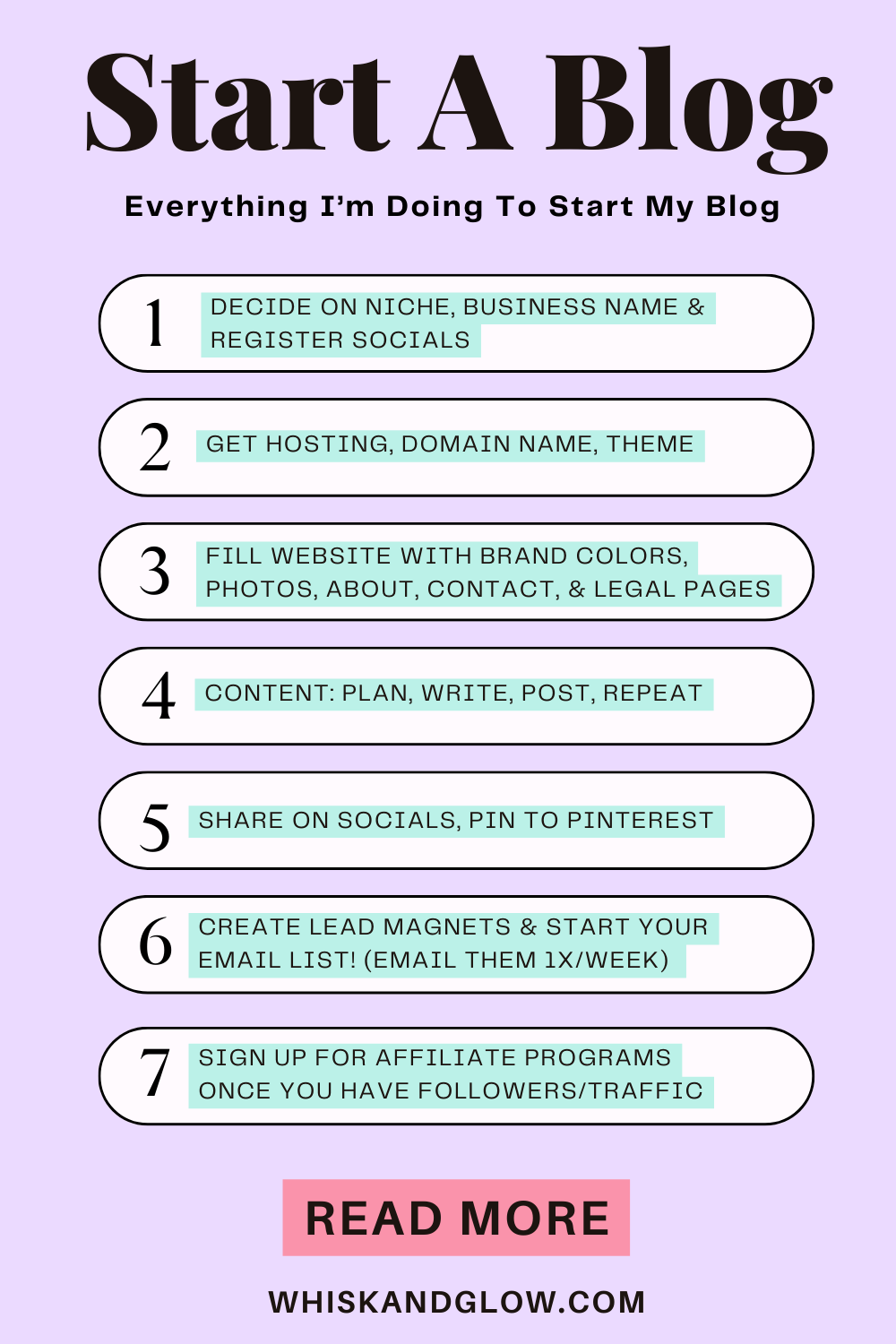
Decide What You’re Going to Write About (a.k.a. Your Niche!)
I did a competitive analysis where I reviewed other prominent blogs in my niche to determine how they were categories or grouped. I used that as a reference to help guide how I wanted to go things, based on my skillset, interests and what I thought I want to focus on writing.
I also used these to determine better keywords for my categories. For example: I had thought of “Organization” but then I saw “Home Organization” used and thought that was better so I went with that.
The categories I ended up with were:
- Beauty
- Style
- Wellness
- Food & Home
- Travel
Then for each of these categories I decided what topics I would talk about. This helps to show myself that I have a ton of things to write about when I’m stuck, and when I’m ready to post a blog post, I can easily see where it fits within my website.
I also wanted to ensure I had enough to write about for each category. Because I don’t think I will have much “Home” things to talk about, at least at first, I grouped Food and Home together. And it makes sense that they go together. I can easily talk about entertaining, pot-lucks, etc. See Blog Post Tracker
Decide on a Business Name
- check its available everywhere
- domain name, all social media accounts
- buy domain and register all accounts
- buy hosting
- buy theme or use a free one
- buy thrive architect
Before Designing Your Blog
Its a good idea to write your website copy and a few blog posts.It will make the process go a lot smoother and quicker. Plus you’ll be able to see how your actual content looks on the page. What I did was follow Ashlyn writes website copy template, and wrote 5 blog posts in a .txt file.
Steps Before Starting Blog Design
(I used a free theme + Thrive architect) was go through the internet (other people’s blogs, paid website themes, etc.) and clipped snapshots of all the different elements I liked, wanted to incorporate into my design. I did this in a word doc, added my logo at the top. You can select all images and right click/wrap text/behind text) for all images so you can move them around, layer them, etc. Go to coloors.com to choose your colour scheme with hex codes. Select the fonts you want, and include the names (ex. sans service, bold, 400 point). This way when you are designing, you have an end goal in mind. You will see the colours you want, with hex code.
Do You Need Brand Photos?
You can do these yourself too. Just follow the same method, search the internet to collect your ideas for headshots, etc. that you can go out and take.
Bought Domain Hosting
- I used A2hosting, which will auto-install WordPress for me. My domain now appears under cPanel log-in but when I click on admin under the WordPress, I can’t access it to start working on my site. It takes 10 mins-24hrs for it to install and become available to me.
- changed permalink structure to post name
- create google analytics account and go through steps to add your new website
- get Measurement ID from google analytics GA4 Dashboard (copy it)
- go to website and find plug ins section, download and activate GA Google Analytics plug-in
- paste Measurement ID into the google analytics plugin on your website
- save and you’re done that step!
Verify You Are In Search Engines
- Verify your site in google search console (open google search console, register for account, create profile for your new website, copy the DNS code to put into your website through your host). Paste code into DNS, save and wait a bit, then click verify 🙂
- Now for Bing/Yahoo: Go to: https://www.bing.com/toolbox/webmaster, floor steps to import from google search console (Yahoo uses Bing webmaster tools so submitting in Bing also does so in Yahoo)
- Find your site’s sitemap url in toast SEO plug-in, then copy and paste it into google search console. Do the same for Bing.
- choose theme and activate it (I chose free WordPress.org theme called twenty twenty).
Design Your Website or Use a Theme
Now that’s all done, you can start designing your website, change the theme settings first, then the rest.
- In WordPress dashboard, go to side menu and select Appearance, customizate (this will allow you to set the fonts, colours, etc. you want)
- now you may want to edit the footer to remove reference to Powered by WordPress, or the theme. Go to appearance/theme file editor/, added social icons, logo
- published Privacy Policy, Terms of Use, Affiliate Disclosure pages
- published rough cuts of 5 blog posts (so that I can see how they are displaying so I can create the home page and posts pages). If your theme already has sample blog posts then you likely won’t need to do this step.
- set author name in dashboard, under users, edit profile, add first and last name, choose drop down under Display name”
- added breadcrumb above title ( I have since removed this)
- set page and content backgrounds to white
Design the Homepage
*This part takes the longest*: ***VERY FRUSTRATING** (In my opinion)
- Design one category page and duplicate for each new category, changing out the links, text, etc. for each category. I’m using Thrive theme builder which makes the process much easier, but it is still not pain free. The tricky part is deciding on what designs you like, making things look pretty how you like. (Getting your image in your head put onto the screen)
- legal pages, about page,
- Setting up your menus (for heater and footer), sidebar
- setting up a single blog post page
- now I need to make lead magnets for lead generation
- decide on a list of 20 boards you can create
- create the boards
- log into canva account (free account is fine)
- create cover images (1000x1000)
- download the image files
- create pins for each cover image you have, linking each to a specific category on your website (duplicates are fine and very likely you will be duplicating the links because you might not have that many categories). Its better for SEO if you link to a specific category page rather than just linking all to the homepage). Keep in mind you can edit everything later if you need or want to.
Amazon Affiliate (and Other Affiliate Programs)
I will not sign up until I get some traffic.
How to Use Trends.pinterst.com to Plan Your Content Calendar
- review trends regularly
- pinning and creating content 2-3 months before is it being searched (i.e. pin Christmas content in September/October (people will be searching for it in December)
- Monthly topics to create content:
- Jan-new years resolutions
- Feb - Valentines day
- Mar - First day of spring, Easter, st patty’s day, bbq season starting?
- April - Easter, end of university year
- May - Mother’s day
- June-Teacher’s gifts, End of school, summer, fathers day, no cook meals/apps?
- July- summer, Independence Day/4th of July, canada day
- Aug - summer, First day of school (some states), back to school nails, back to school hairstyles, first day of school hairstyles, back to school hair, curled hair, picture day hairstyles
- Sept - Back to school (some states/canada), labour day, cooler weather, DIY nails at home, fall French tip nails, simple falls nails, Fall hair styles
- Oct - thanksgiving
- Nov- veteran’s/Remembrance Day, Halloween, thanksgiving, elf on the shelf
- Dec - Christmas, New Years
Get Yourself a Blog Post Tracker
This free one from SEMrush look pretty good: https://www.semrush.com/blog/social-media-calendar/
Use Coloors for Choosing Your Brand Colours
Creating my Home page:
- created 4 lead magnets (so each one aligns with a category that I focus on)
- used these lead magnets to fill up my home page
- in order to add these lead magnets, I had to create a convert kit account and then link my account to my wordpress website (with API key).
- at first the form was not working because I was trying to set it up without confirming the set up email from convert kit.
Content, Content, Content
I'm working on a 90 post challenge to really fill up my site to start. After 30 posts (which is where I'm at now), I am going back to focus on creating pins and adding two per blog post, typically at the bottom of the post.
If you're also working on your blog and would like to do a 90 day challenge, its a great way to build momentum and start to fill up your website. I plan on doing one after another.
I'd love to hear how it goes, so please leave me a comment below. Good luck and happy blogging!