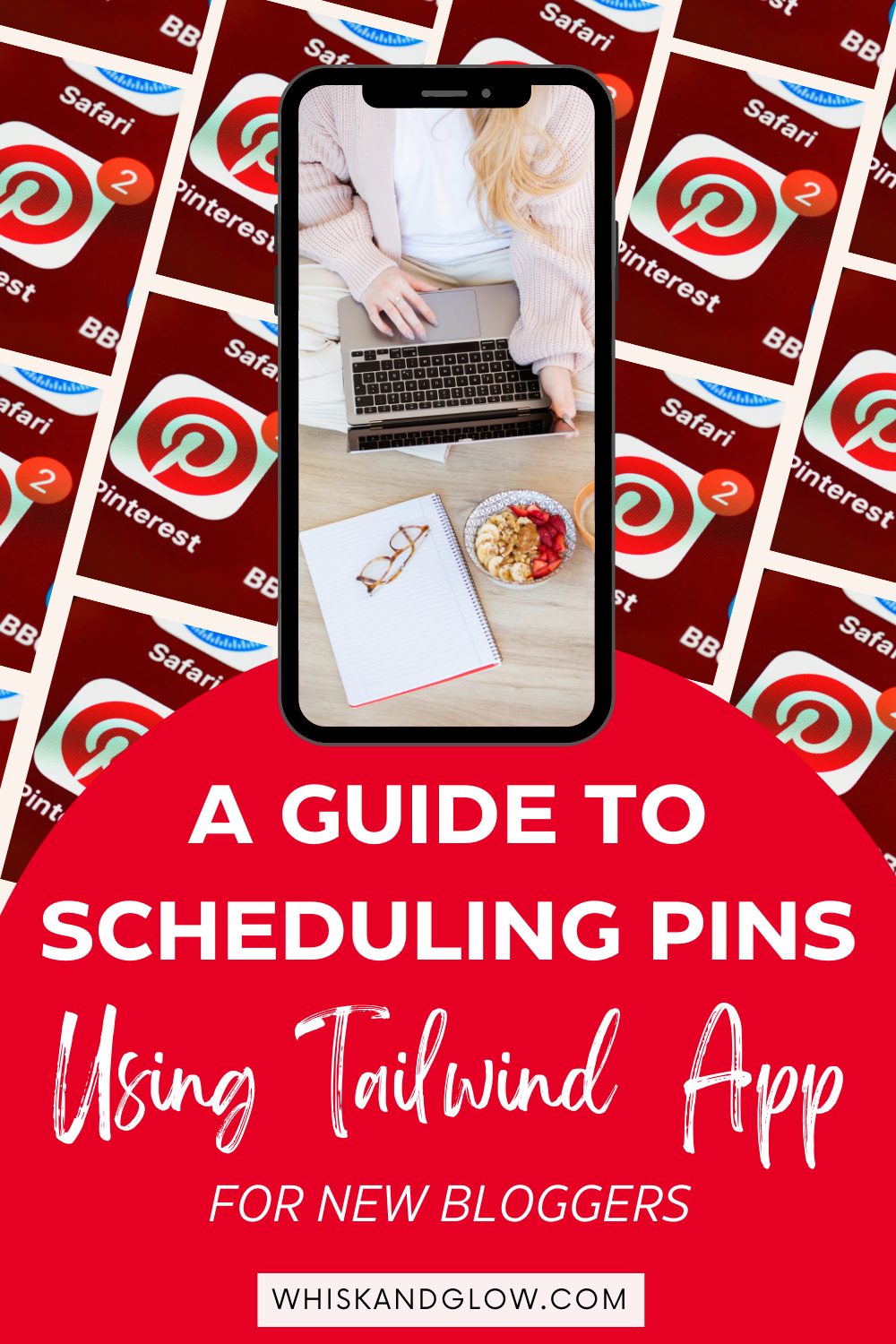Learn how to enhance your blog post visibility on Pinterest using Tailwind App. From connecting Pinterest to scheduling pins, follow these steps for seamless post promotion.
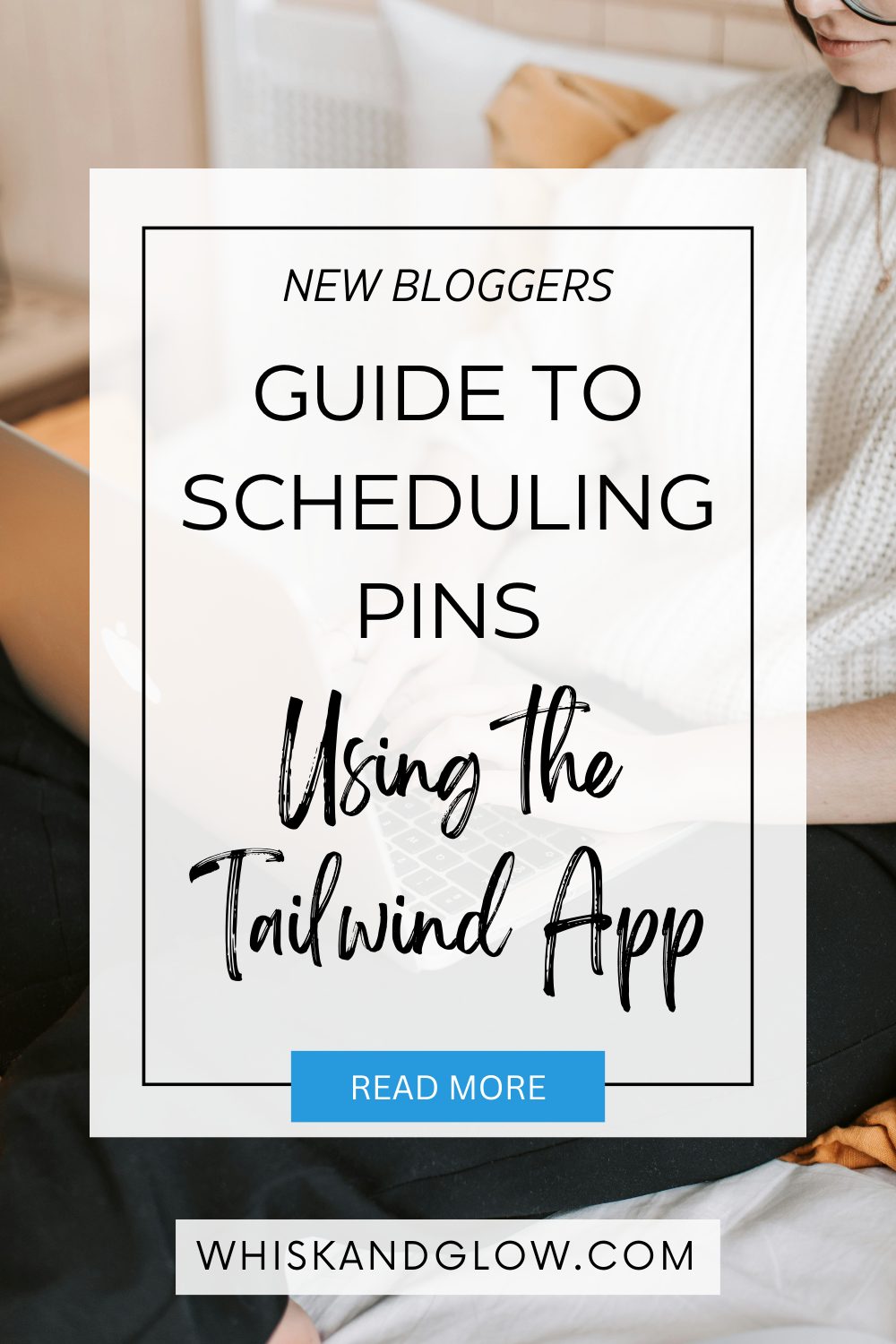
In the world of blogging, increasing visibility is key. Tailwind App offers a solution by simplifying the process of scheduling pins and promoting them on Pinterest.
In this guide, we'll explore the steps to efficiently use Tailwind App, ensuring your pins reach a wider audience.
Step 1: Registration and Account Setup
Begin by registering for a free Tailwind account or upgrading to a paid plan, especially if you've secured a Black Friday deal. Ensure your Pinterest account is a business account for optimal integration.
Step 2: Connect Tailwind to Pinterest
Navigate to the Tailwind Dashboard and follow the prompts to seamlessly connect your Pinterest account. This step is vital for synchronized pin sharing.
Step 3: Set Up Autopost
Enhance your efficiency by setting up autopost, allowing Tailwind to manage your pin scheduling automatically.
Step 4: Install Browser Extension
Install the Tailwind browser extension, ensuring pinnable images are visible. If not, follow the provided steps to make them accessible.
Step 5: Pin Images from Your Blog
Visit your blog and use the browser extension to view pinnable images. Select the images you want to pin and click the "Go Schedule" button. In case of loading issues, review the post page and hover over the desired image to click the "Schedule" button.
Step 6: Creating Pin Worthy Images
Optimize your blog posts with visually appealing pins. Use Canva to craft 1000x1500 px vertical pins, incorporating images and text. Insert these pins directly into your post, either side by side at the bottom or strategically placed near the top and bottom.
Step 7: Enhancing Visibility with the Tailwind Extension
Ensure the pinnable images are visible when readers click on the Tailwind App extension. This encourages others to share your content on Pinterest.
Alternative Method: Creating Pins through Tailwind
Click on "Create" in the Tailwind App dashboard, upload your image, and add details like the web URL, text, color palettes, and branding. Tailwind will suggest different pin options that you can select, edit, and schedule.
By incorporating Tailwind App into your blogging routine, you'll not only save time but also boost your pins' visibility.
From automated scheduling to creating visually appealing pins, these steps empower you to make the most of this valuable tool.
Streamline your pinning process and watch your content flourish on Pinterest.