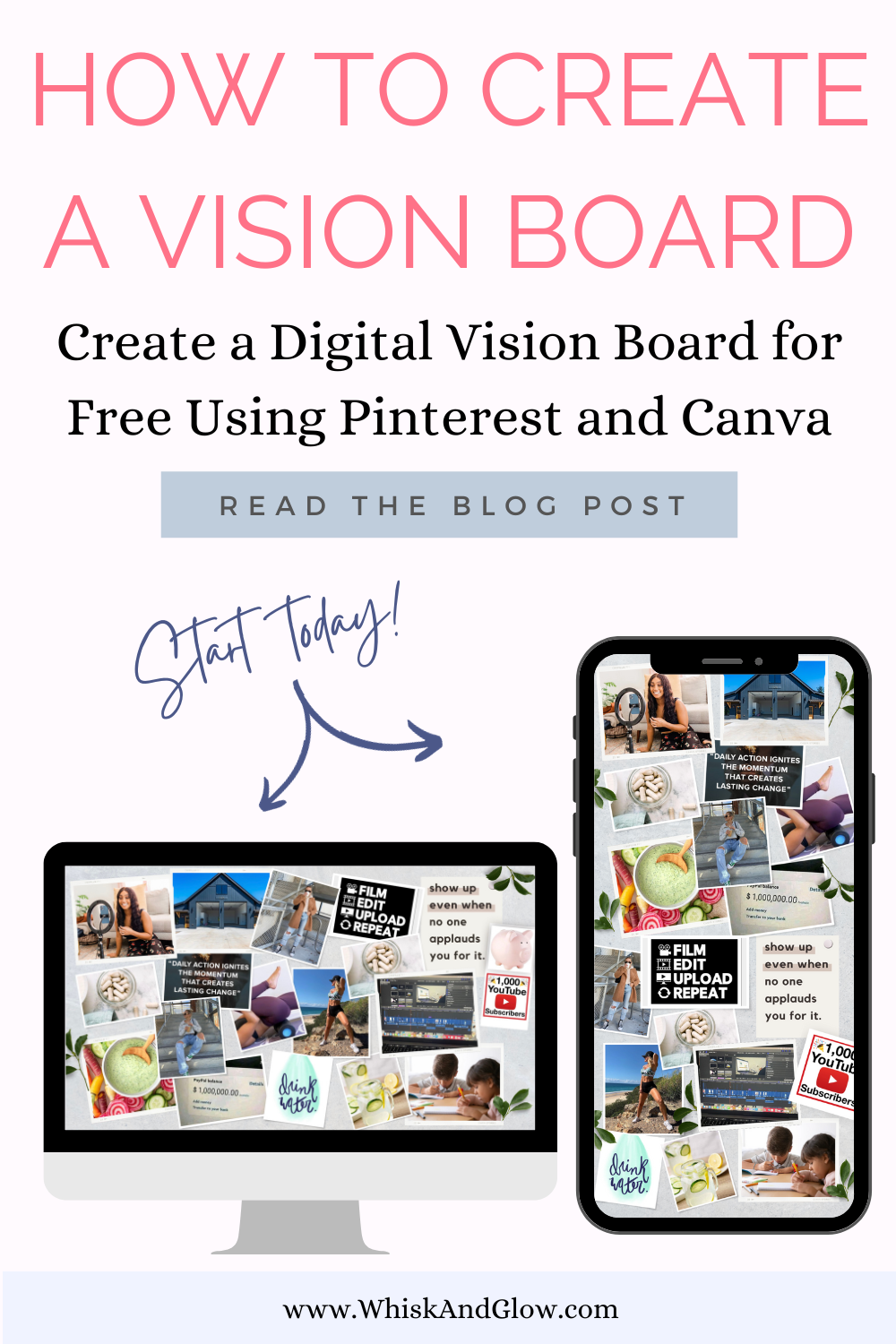Whether you're aiming for personal growth, career success, or a healthier lifestyle, creating a vision board in Canva is your key to manifesting your aspirations. Follow these easy steps to create a visually stunning vision board to keep your vision of success top of mind!
Collect Ideas on Pinterest
- Go to Pinterest and create a board. I called mine “Vision Board.”
- Pin everything you think is representative of your goals. Later, you can go back through your pins and curate them to select the best ones. This step can be done on computer, phone, or tablet but when creating the vision board in Canva, we will be using a computer.
- On your computer, create a desktop folder. You will use this to save all your saved pins from Pinterest, into, to keep everything organized and in one place.
- Log in to Pinterest on an interest browser. Save all your pinned images from your Vision Board Pinterest folder to your computer desktop folder. I did this by viewing each pin and dragging and dropping it to my desktop folder. Alternatively, you could screen shot each one.
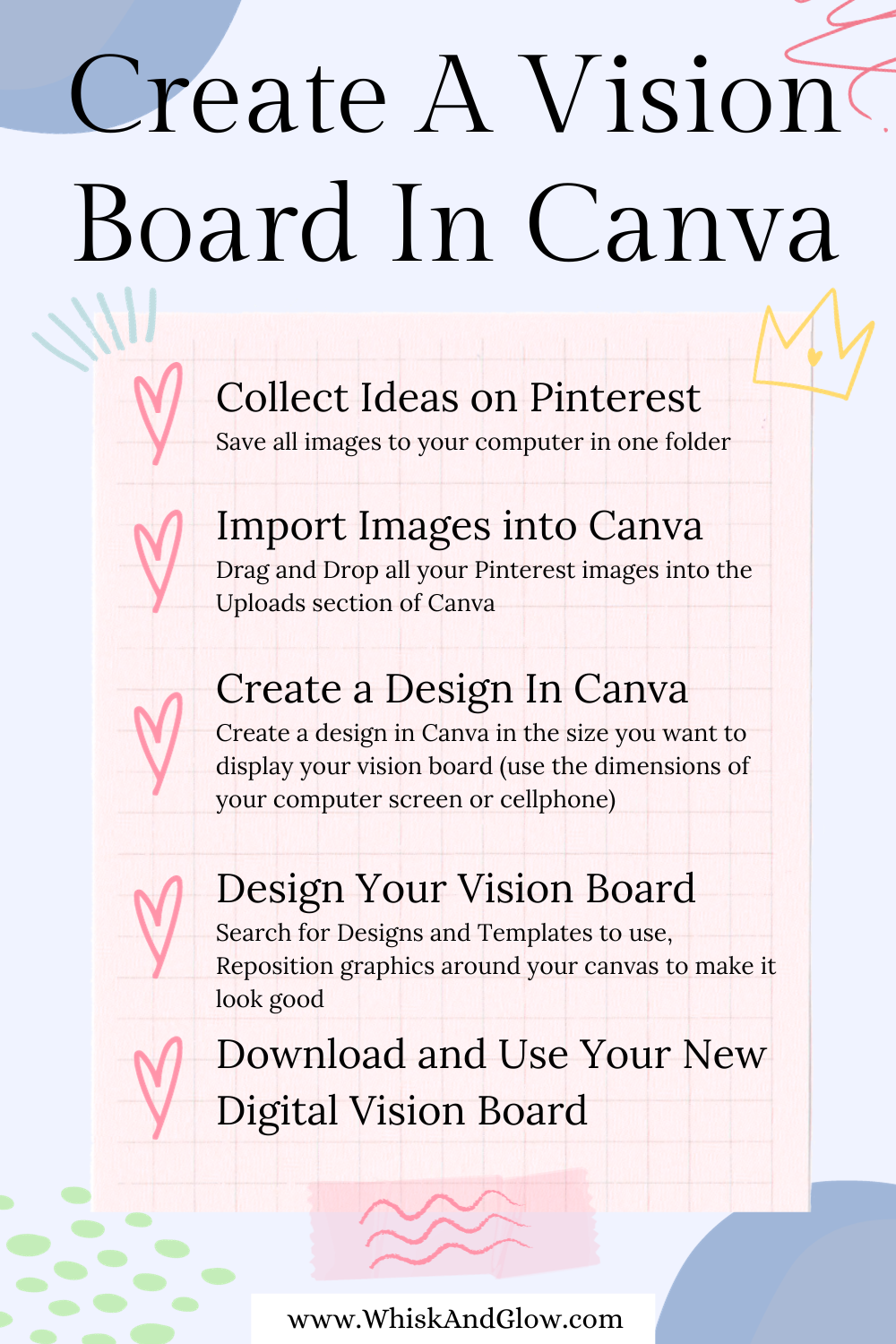
Designing Your Vision Board in Canva
- Decide where you will be using the vision board you are going to create. I want to use mine on as a cell phone wallpaper, as well as a computer desktop wallpaper. So, for that, you will need to know the dimensions they are.
- To find the screen dimensions, I went to google and searched for my cell phone model and computer model’s screen dimensions and wrote them down. You will need this to create a perfectly designed vision board that fits your screens properly and doesn’t get cut off on the edges.
- Log in to Canva on an internet browser.
- Create your first vision board design by clicking on “Creating a design” at the top right of the screen. Choose custom size at the bottom and type in the width and height you have written down previously.
- Once the page opens and you are ready to design, search “Mood board photo collage” and select your favorites from the design options. I like to choose a few that I like and add each one to a separate page. I will then copy and paste (or drag and drop) the elements I like the most into one page and delete the elements I don’t want to use. Once you’ve got something you’re happy with, it’s time to add your images (the pins you saved from Pinterest).
- In Canva, at the sidebar menu, click on uploads. Here you will be able to import all the images from your desktop folder by dragging and dropping into the images section. Alternatively, you can click on the “Upload files” button, find the folder where all your images are saved and import them.
- Now all your pin images should be accessible in the sidebar menu of Canva, and you can click to add them in the canvas or drag and drop them into the location you want.
- Now time for the fun part! You can play around designing your board.
Download and Use your New Vision Board
- Once you’re happy with your design, you can click on the “Share” button at the top right of the screen, select “download” and choose your file type. Then click on “Download” again. *Side note: I was not able to download the file for some reason, so I used the screen shot method to create a saved copy of my design.
- That it, you made your first Vision Board! You can now use the final Vision Board file as your desktop wallpaper, or wherever else you want.
Modifying Your Vision Board for Other Uses
If you’d like to use this design as a cell phone wallpaper, here are the steps I used:
- Open a second tab for Canva in your internet browser.
- Using the same steps as above, create a new design with the dimensions for your cell phone.
- Go back to the Vision Board design you just create and select the entire page and everything on it. Right click to copy or press Ctrl + c to copy.
- Go to the new blank canvas you just created with the new dimensions and paste by right clicking and selecting paste or press Ctrl + v to paste.
- Resize and re-arrange all the elements to get it looking nice and how you want.
- Follow the same steps as above to save your second design.
- To use the image on my cell phone, I had to email it to myself.
If you'd like to see me create my own Vision Board in Canva, please check out the video below.
Enter your text here...
Conclusion
That’s it! I hope you have a great time creating your vision board.
You've just crafted your very own Vision Board using Canva. This powerful visual tool is ready to be your daily inspiration, whether as wallpaper or in any other special place. May your dreams become reality as you manifest your goals!